IPSW files hold the key to updating, restoring, and even downgrading the software on your iOS devices. However, many users are unfamiliar with these files, their purpose, and how to manage them effectively.
This article aims to demystify IPSW files and provide a comprehensive guide on how to handle them on your Windows PC.
Understanding the IPSW Files
IPSW, an acronym for iPhone Software, is a proprietary file format by Apple for delivering iOS and iPadOS firmware updates. These files are typically hosted on Apple's servers and bring a range of enhancements, bug fixes, and security patches. They are crucial for updating, restoring, or downgrading the software on your iPhone, iPad, and even iPod.
An IPSW file is more than just a single file; it's an archive containing multiple components such as the iOS operating system, baseband firmware, and other system resources. Specifically, an IPSW file is a renamed ZIP archive containing at least three encrypted volumes in the Apple Disk Image (DMG) file format, along with other installer files, property lists, the bootloader, baseband firmware, and more.
Table: Understanding the Components of an IPSW File
COMPONENT | DESCRIPTION |
iOS Operating System | The core software for running the device. |
Baseband Firmware | Manages cellular connectivity. |
System Resources | Various files essential for iOS functionality |
One DMG holds the file system for a whole operating system. The remaining DMGs provide RAM disks for the restore and update processes.
Downloading IPSW firmware files
When a compatible device connected to a computer is in need of an update, an IPSW file can be downloaded automatically through iTunes after accepting a prompt to update the device. iTunes will then install the file to the device.
Mobile users can always get the Over The Air (OTA) update by going to Settings > General > Software Update and downloading and installing the latest iOS software on-device, without the need for iTunes.
If your device is having issues powering up or your will simply want a full flash, then you can automatically use iTunes to download and install or use third-party flash tools like 3utools and then get the latest IPSW file for your device from our website.
How to Use IPSW Files
To use an IPSW file for updating, restoring or downgrading your device, you need to connect the device to your computer and launch iTunes or Finder. Select your device in the sidebar, and while holding down Shift (Windows) or Option (Mac), click the Restore button. Finally, select the downloaded IPSW file and click Open.
Remember, the restore process will erase all data, reinstall a fresh copy of the latest iOS version, and load factory settings. You can also restore an iPhone or iPad from a backup to avoid losing anything. Be sure to back up your iPhone using either iCloud or your computer beforehand.
Best Sites to Download IPSW Files
While automatic updates or the Software Update feature are the most common methods of getting IPSW files, you can also download them manually from specialized websites. Here are some recommendations:
- IPSWDL.COM: Our website offers you the collection of Apple products firmware, both the IPSW and the OTA update zip. Firmware updates are automatically posted so you get to always download the latest signed IPSW files.
- IPSW Downloads : This site (ipsw.me) offers a comprehensive collection of IPSW downloads, providing links dating back to the original iPhone.
- iDownloadBlog : In addition to IPSW download links, iDownloadBlog hosts jailbreak resources and tools such as Evasi0n, Absinthe, RedSn0w, etc.
- iClarified : iClarified maintains download links for every released IPSW, each labeled with the iOS version number and device model.
- iOS Ninja : Here, you'll find direct IPSW download links for iOS, iPadOS, and tvOS firmware updates sorted by device category, model, and version.
- iJunkie : This site houses IPSWs for all the iPhone software updates released thus far.
.
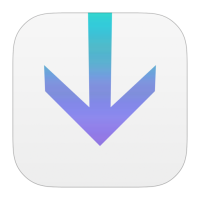
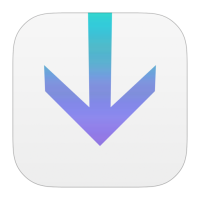
Comment(s)