How can one change the design of iOS Notifications on his or her iDevice? Apple’s introduction of Lock Screen widgets in iOS 16 brought along a significant redesign of the notification system. Unlike previous iterations, notifications now surface at the bottom of the Lock Screen, aiming to declutter the interface and provide users with more visibility of their wallpaper and widgets.
Controversy Surrounding the iOS 16 Notification System
The shift in notification placement stirred controversy among iPhone users. Many found the change disruptive and voiced concerns over its impact on user experience. Despite feedback, iOS 17 maintains the same notification design, prompting users to explore customization options for a more tailored experience.
Overview of the iOS 17 Notification System
iOS 17 retains the bottom-up notification design introduced in its predecessor. Notifications remain accessible at the bottom of the Lock Screen, offering quick access to alerts and updates. However, users have the flexibility to adjust notification settings to better suit their preferences.
Customizing iOS Notification Design
Within the Settings app, users can personalize their notification experience through three distinct options:
- Count: Displays a text indicator of unread notifications, promoting a clutter-free Lock Screen.
- Stack: Groups notifications by app, enabling efficient organization and management.
- List: Presents notifications in a traditional list format, reminiscent of previous iOS versions.
Insights from MacStories Review
A notable discovery from MacStories' review of iOS 16 highlights the ability to temporarily enable the "Count" feature by swiping downward on Lock Screen notifications. This intuitive gesture streamlines access to notification counts, enhancing user convenience.
Conclusion
While the iOS 16 notification redesign sparked debate, subsequent iterations have maintained the bottom-up approach. Although unchanged in iOS 17, users can leverage customization options to tailor their notification experience. Whether opting for a minimalist count display or organized stacking, iOS empowers users to curate their Lock Screen to their liking.
FAQs
1. Can I revert to the previous notification style in iOS 17?
Unfortunately, iOS 17 does not offer an option to revert to the previous notification style. However, you can customize notification settings to align with your preferences.
2. Does customizing notification settings affect app functionality?
Customizing notification settings only impacts how notifications appear on the Lock Screen and Notification Center. App functionality remains unaffected.
3. Can I disable notifications entirely on my Lock Screen?
Yes, you can disable notifications on your Lock Screen through the Settings app under the "Notifications" section. However, keep in mind that this will prevent all notifications from appearing on your Lock Screen.
4. Are there any third-party apps available for further notification customization?
While Apple provides built-in customization options, third-party apps may offer additional features for enhancing notification management. Explore the App Store for potential solutions.
5. Will future iOS updates address user feedback regarding notification design?
Apple regularly solicits user feedback and considers suggestions for iOS improvements. While future updates may introduce changes based on user input, it's essential to stay updated on iOS announcements for any developments in notification design.
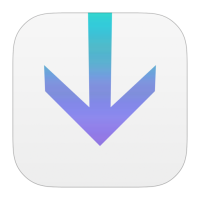
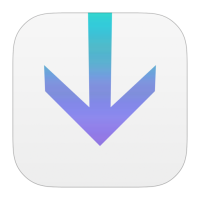
Comment(s)